In the last topic Windchill-Eclipse Project Setup we discussed how to setup a Windchill development environment setup in Eclipse.
Now
we are adding one more thing in our development environment which will
help in debugging Windchill method server in eclipse. Below settings are
specific to Windchill 9.1 release.
- Set method server running port
Take backup of /codebase/wt.properties.xconf
In /codebase/wt.properties.xconf edit below property to add method server port and java memory allocations
name="wt.manager.cmd.MethodServer.platform.java.args"
default="$(wt.manager.cmd.MethodServer.nonibm.java.args)"
This property pointing to different property again so ultimately we need change
name="wt.manager.cmd.MethodServer.nonibm.java.args" default="-XX:PermSize=72m -XX:MaxPermSize=200m"
Note: The “default” value can be different in your environment.
Change the default value as highlighted below
name="wt.manager.cmd.MethodServer.nonibm.java.args" default="-XX:PermSize=72m
-XX:MaxPermSize=200m -Xdebug -Xnoagent -Xrunjdwp:transport=dt_socket,
server=y, suspend=n, address=7777 -Djava.compiler=NONE"
- Run xconfmanager utility
Run xconfmanager utility to propagate the xconf value
- Restart method server
Once you restart the method server, the method server will start running on port (7777) specified in the property above.
Note:
You can check the method server running port in the method server logs.
The very first line will show the method server running port.
- Eclipse debugging setup
- Click on Debug -> Debug configurations
- Navigate to “Remote Java Application” -> “New”

- Provide Name, Host and Port. Click on “Apply”.

- Click on “Debug”.
- If all the properties and setting specified are correct, you will see the eclipse started in debug mode (Note: Method server must be up and running)

- Later
on you can start method server debugging from Debug drop down directly
by selecting your newly created “Remote Java Application” under “Debug”
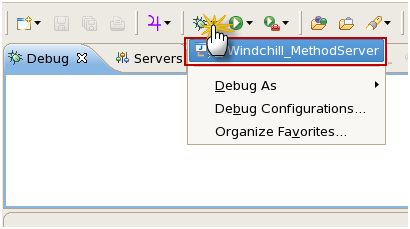 Now you can do Windchill method server debugging as normal as Java project in eclipse.
Now you can do Windchill method server debugging as normal as Java project in eclipse.